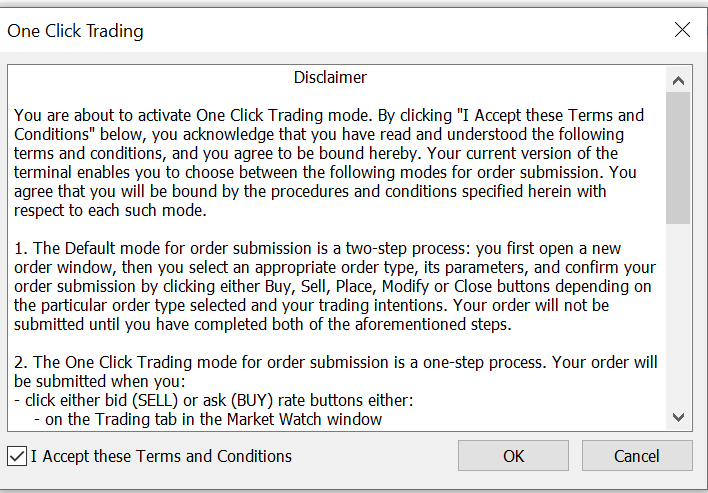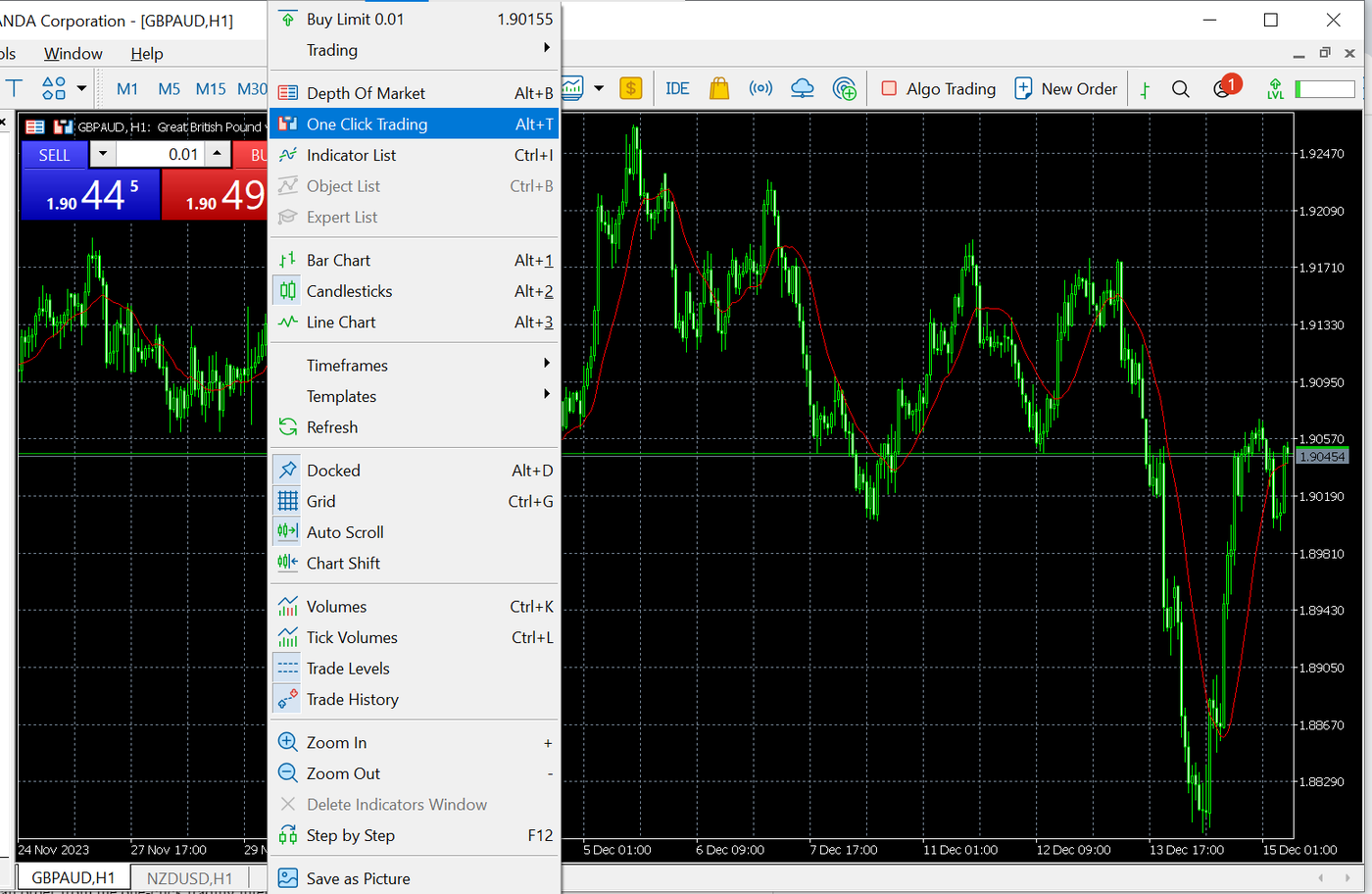Optimise your trading: Learn how to set up one-click trading on MT5 in simple steps.
Unlock faster and more efficient trades with OANDA's step-by-step guide
How to Use One-Click Trading on MT5
Set up one-click trading
To execute one-click trading, please follow these steps to set it up:
Click the ‘Tools’ option in the menu bar. From the drop-down menu, select ‘Options’ and navigate to the Trade tab. Within the Trade tab, locate and check the ‘One-Click Trading’ option.
Click OK to save the settings.
Please read the terms and conditions that appear and check on “I Accept these Terms and Conditions," if agreeable. Click on Ok
How to display the trading interface (one-click interface)
There are two ways of opening the trading interface (one-click interface):
Open the quick trading button icon on the top left of the chart:
Click the Quick Trading button icon on the top left of the chart (the icon on the left side) to display the trading interface.
If the quick trading button icon is not displayed, right click to chose properties to display “Show” nd then check the box next to ‘Show quick trading buttons’.
Right-click on the chart. From the context menu that appears, select ‘One-Click Trading’.
This will open the trading interface, allowing you to perform trades quickly and conveniently.
Place an order from the one-click trading interface
To place an order from the one-click trading interface, follow these steps:
Enter the trade volume (lot size) in the top row.
Click on the SELL or BUY section to execute the trade.
The trade volume is specified in lots. In forex trading (currency), 1 lot = 100,000 currency units. The unit size can vary, depending on the instrument. Please refer to the website for more details.